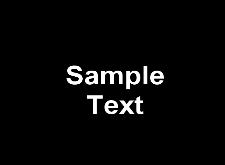

Original
Intense light rays; light source at bottom center
Light Rays |
Use the Light Rays effect to simulate rays from a light source shining on an image.
|
|
|
|
Original |
Intense light rays; light source at bottom center |
|
Item |
Description |
|
Light Position |
Drag the dot (or enter coordinates in the X and Y boxes) to set the position of the light source. If you're entering coordinates, 0,0 is the top-left corner of your frame; 1,1 is the bottom-right corner. |
|
Light Color |
Use the color sliders or enter RGB values to choose the color of the light source. |
|
Sensitivity |
Drag the slider or enter a value in the box to set the effect's sensitivity to darker shades. |
|
Strength |
Drag the slider or enter a value in the box to adjust strength of the light source. |
|
Bound Radius |
Select this check box if you want to focus the light ray effect. Areas outside the radius you specify will be masked out. |
|
X Radius |
Drag the slider or enter a value in the box to set the horizontal radius of the effect. |
|
Y Radius |
Drag the slider or enter a value in the box to set the horizontal radius of the effect. |
|
Feather |
Drag the slider or enter a value in the box to determine how smoothly the light rays blend in the background. |
|
Blend |
Drag the slider or enter a value in the box to adjust the transparency of the light rays and bounding radius: a setting of 0 is completely transparent; a setting of 1 is opaque. |
|
Noise |
Drag the slider or enter a value in the box to add noise throughout the effect. |
Русский перевод