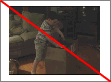
Resolving Offline Media |
An offline media file is a file that is no longer available to the Media Manager. Media may be classified as offline if you eject removable storage after adding a file to your library or change a file's name or location.
![]() If a media file is offline, the thumbnail
in the Search Results
pane is displayed with a red line through it:
If a media file is offline, the thumbnail
in the Search Results
pane is displayed with a red line through it:
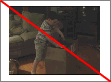
Add media to your project or preview media files. If any files are not accessible, the Resolve Offline Media dialog is displayed with a listing of offline files.
Select the files you want to resolve.
Specify how you want to resolve the selected files:
Click the Smart Search button to search quickly and allow the Media Manager tool to suggest the replacement file.
Click the Browse button to choose a specific replacement file.
Click Leave Offline to leave the file offline. The file will not be added to your project.
Click Remove to remove the file from the media library. The file will not be added to your project. The original media file is not deleted.
Repeat step 3 for each file in the list.
The dialog lists each offline file and its status:
|
Icon |
Description | |
|
|
Offline |
The file listed in the Offline File column cannot be found. The status will be Offline if you did not search or browse for a replacement file. |
|
|
Probable Match |
The file listed in the Offline File column will be replaced by the file listed in the Replacement File column. A status of Probable Match indicates that the Media Manager tool found a likely replacement file when you clicked Smart Search. |
|
|
Found |
The file listed in the Offline File column will be replaced by the file listed in the Replacement File column. A status of Found indicates that you chose the file you want to use after clicking the Browse button. |
Click the OK button to preview the files or add the files to your project and update the media library with the replacement files.