Advanced Searching |
If your media library contains many files and you're searching for a very specific media file, the Advanced section of the Search pane can help you zero in on exactly the file you want.
If you want to perform an advanced search to refine the results of a previous search, start by creating a quick search or tag-based search and then perform the following steps.
![]() Tips:
Tips:
You can use the Search Results Limit box in the Media Manager Options dialog to determine the maximum number of media files you'd like to have returned in the results of your searches. Increasing the Search Results Limit setting increases the amount of time required to search a library and can significantly decrease performance if set excessively high.
When performing complex searches, consider creating temporary tags to classify the results. If you apply a tag to the files found by a complex search, you can return to those files easily by searching on the tag. The Media Manager tool can search for tags more quickly than it can perform keyword or advanced searches.
Add your search criteria:
a. Click the Add
New Search Criteria button ![]() in the Search pane. The
Search Criteria Chooser is displayed.
in the Search pane. The
Search Criteria Chooser is displayed.
b. Double-click an item in the Search Criteria Chooser or drag it to the Advanced section of the Search pane.
![]() Tips:
Tips:
If an item in
the Search Results pane displays a ![]() button, you can click
it to find related media. For example, clicking the button in the following
example adds an item to the Advanced section to help you find other media
with a beat count of 2.
button, you can click
it to find related media. For example, clicking the button in the following
example adds an item to the Advanced section to help you find other media
with a beat count of 2.
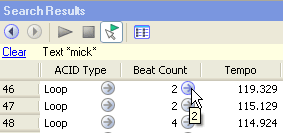
You can also drag a column heading from the Search Results pane to the Advanced section of the Search pane.
Set parameters for each of your search criteria. If the item displays an edit box, type the parameter you want to search for. If the item is displayed as a hyperlink, click the value to display a control you can use to set the value.
Choose whether you want to display files that match any or all of your search criteria:
Choose Match Any from the Match Any/Match All drop-down list if you want to display all media that matches any of your keyword, tag, or advanced search criteria.
Choose Match All from the Match Any/Match All drop-down list if you want to display only media that matches all of your search criteria.
Select the check boxes for the advanced search criteria you want to include in your search, or clear a check box to exclude that item.